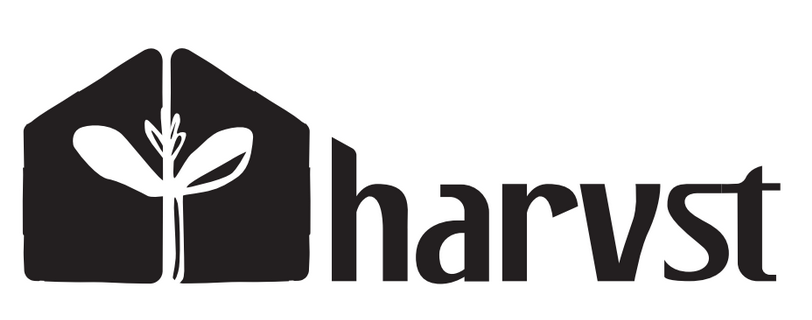
This screen will help you get your Harvst device (control unit, sensor etc) connected to your home WiFi network. Read all the steps before you begin.
* If you get a network "harvst-wifi", click here
** Some control units require you to first click Settings then Setup WiFi.
The box will reboot, and stop transmitting its WiFi network briefly. Your phone may reconnect to your home WiFi.
The control box will beep while it's hunting for a WiFi connection.
If you hear a "celebration" beep, the box has connected to your WiFi OK.
Connect your phone to your home WiFi (or 3G/4G), open your web browser, come back to this page and click the button below.
If you hear two low beeps, it's not connected. It will attempt 3 times. When the beeps stop, connect to the box WiFi network and try again.
You must be connected to the harvst-xxxx WiFi network in order to access the device dashboard. Some phones will choose a stronger WiFi network (or even 4G) instead, and will disconnect you from the device network. If this happens, turn off mobile data on your phone.
If you can't find the device WiFi network on your phone, refresh the network settings. Also ensure that the control box is awake (LED flashing on the wake/override button).
« Start again